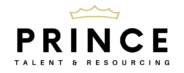Cookie Policy
What are cookies?
How do we use them?
Force24 Cookies & Tracking
Our organisation utilises Force24’s marketing automation platform. Force24 cookies are first party cookies and are enabled at the point of cookie acceptance on this website. The cookies are named below:
- F24_autoID
- F24_personID
They allow us to understand our audience engagement thus allowing better optimisation of marketing activity.
f24_autoId – This is a temporary identifier on a local machine or phone browser that helps us track anonymous information to be later married up with f24_personid. If this is left anonymous it will be deleted after 6 months . Non-essential, first party, 10 years, persistent.
f24_personId – This is an ID generated per individual contact in the Force24 system to be able to track behaviour and form submissions into the Force24 system from outside sources per user. This is used for personalisation and ability to segment decisions for further communications. Non-essential, first party, 10 years, persistent.
The information stored by Force24 cookies remains anonymous until:
- Our website is visited via clicking from an email or SMS message, sent via the Force24 platform and cookies are accepted on the website.
- A user of the website completes a form containing email address from either our website or our Force24 landing pages.
The Force24 cookies will remain on a device for 10 years unless they are deleted.
Other Tracking
We also use similar technologies including tracking pixels and link tracking to monitor your viewing activities
Device & browser type and open statistics
All emails have a tracking pixel ( a tiny invisible image ) with a query string in the URL. Within the URL we have user details to identify who opened an email for statistical purposes.
Link Tracking
All links within emails and SMS messages sent from the Force24 platform contain a unique tracking reference, this reference help us identify who clicked an email for statistical purposes.
How to remove cookies?
Select the browse you use to find out how to delete or remove cookies from your device:
In the Safari app ![]() on your Mac, choose Safari > Preferences, click Privacy, then do any of the following:
on your Mac, choose Safari > Preferences, click Privacy, then do any of the following:
Prevent trackers from using cookies and website data to track you: Select “Prevent cross-site tracking”.
Cookies and website data are deleted unless you visit and interact with the trackers’ websites.
Always block cookies: Select “Block all cookies”.
Websites, third parties and advertisers can’t store cookies and other data on your Mac. This may prevent some websites from working properly.
Always allow cookies: Deselect “Block all cookies”.
Websites, third parties and advertisers can store cookies and other data on your Mac.
Remove stored cookies and data: Click Manage Website Data, select one or more websites, then click Remove or Remove All.
Removing the data may reduce tracking, but may also log you out of websites or change website behaviour.
- On your computer, open Chrome.
- At the top right, click More
Settings.
- Under “Privacy and security,” click Site settings.
- Click Cookies.
From here, you can:
- Turn on cookies: Next to “Blocked,” turn on the switch.
- Turn off cookies: Turn off Allow sites to save and read cookie data.
- In Internet Explorer, select the Tools button, point to Safety, and then select Delete browsing history.
- Select the Cookies and website data check box, and then select Delete.
Block or allow cookies
If you don’t want sites to store cookies on your PC, you can block cookies. But doing this might prevent some pages from displaying correctly, or you might get a message from a site letting you know that you need to allow cookies to view that site.
- In Internet Explorer, select the Tools button, and then select Internet options.
- Select the Privacy tab, and under Settings, select Advanced and choose whether you want to accept, block, or be prompted for first-party and third-party cookies.